Do you need to update contact data in bulk? Do you hate spending hours manually updating this? You're in the right place!
Rather than spending hours manually updating contacts in Keela, you can mass update contacts via a Contact Import.
Written Steps
- Export the contacts from the system.
- Using the Filters tool in Excel to find the contacts that you want to update. You can delete the rest of the contacts.
- Retain all the columns that need to be updated (in your example, tags or custom fields) and a unique identifier for the contact (ID, Full Name, Email etc). Delete the rest of the columns.
- Make the updates in your Excel sheet (see below).
- Make sure your spreadsheet meets the data formatting requirements for a Contact Import
- Import the data into Keela.
Be sure to choose the following option for the duplicate checker. This will ensure that any multi-value fields like certain Custom Fields will be ADDED to the contact and any single value fields like address, will be replaced with the new data.
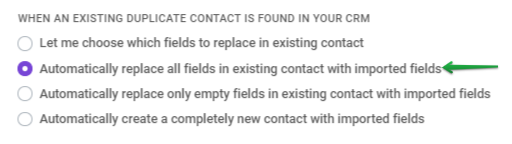
Updating Tags, Addresses and Single-Value Custom Fields via Import
Updating Multi-Value Custom Fields via Import
While you can follow the general instructions for updating contact data via import, if you are updating data for any multi-select custom fields, you must be sure to include all the pre-existing inputs on your import as all data will be overwritten.
